Building command line tools with swift.
Building basic command line tools with swift is pretty straight forward. But it gets complicated when you want to use frameworks, run your tests and release the tool.
In this post I’ll show you how to setup a simple hello world command line tool that uses CocoaPods to setup frameworks and runs tests and how to use that tool from anywhere.
Start by creating a new Xcode project, in the first step go to macOS and choose the Cocoa Application template. It is important not to choose the obvious Command Line Tool option, because then you can not easily use frameworks.
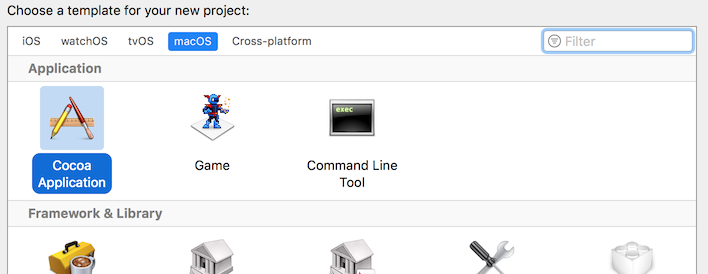
In the next step I’ll name my tool hello and uncheck the box for Unit Tests. We will add the tests later.
Next go to your Xcode project and create a new framework called helloFramework. This time make sure to check the include unit tests button to create an additional unit test target.
Your project structure should now look like this:
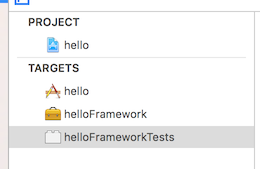
For this demo I’m using just two frameworks. Commander is a framework that allows you to craft beautiful command line interfaces, RainbowSwift can help you create coloured output on the terminal.
Create a podfile with the dependencies and run pod install.
target 'hello' do
use_frameworks!
pod 'Commander', '~> 0.6'
end
target 'helloFramework' do
use_frameworks!
pod 'RainbowSwift', '~> 2.0'
target 'helloFrameworkTests' do
inherit! :search_paths
end
endIf you now run the tests in Xcode you see a window pop up. That’s because we selected the Cocoa Application template when creating the project. To prevent that just delete the MainMenu.xib and the Assets.xcassets files in your project navigator. When you run the tests again everything seems to work but you do not get the tests succeeded notification. To investigate the issue run the tests on the command line:
xcodebuild -workspace hello.xcworkspace -scheme 'hello' build test | xcpretty -cYou’ll get this error:
Testing failed:
Test target helloFrameworkTests encountered an error (Early unexpected exit, operation never finished bootstrapping - no restart will be attempted)
To fix it, go to the Info.plist and delete the Main nib file base name entry. Now the tests should be working again.
Time to add some code to you application. In this setup you can only test the helloFramework, not the main target. I recommend putting everything you really want to test, like your business logic and complex algorithms in the helloFramework target. The main hello target is only used for setting up commands with Commander that make calls to your helloFramework.
Let’s first go to the helloFramework, create a file named Hello.swift and add this code:
import Foundation
import RainbowSwift
public final class Hello {
public init() {}
public func sayHello(to name: String) -> String {
return "Hello \(name)!".green
}
}Then go to the “helloFrameworkTests” and replace the code in the helloFrameworkTests.swift file by this:
import XCTest
@testable import helloFramework
class helloFrameworkTests: XCTestCase {
func testExample() {
let result = Hello().sayHello(to: "World")
XCTAssert(result.contains("Hello World!"))
}
}Try to run your tests in the console and you’ll get an error. But there is an easy fix: go to the helloFrameworkTests target and on the general tab set the Host Application to None.
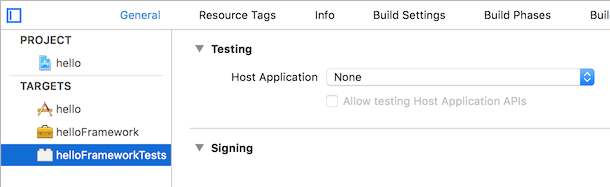
Now your tests should be running again.
Rename your AppDelegate.swift to main.swift, delete everything inside and add something like this:
import Commander
import helloFramework
let main = command { (name: String) in
print(Hello().sayHello(to: name))
}
main.run()This code sets up a command that calls into the helloFramework. You can now edit your hello Scheme, go to Run and add a launch argument.
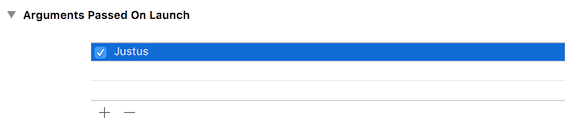
When you now run the app you’ll see something like this:
[32mHello Justus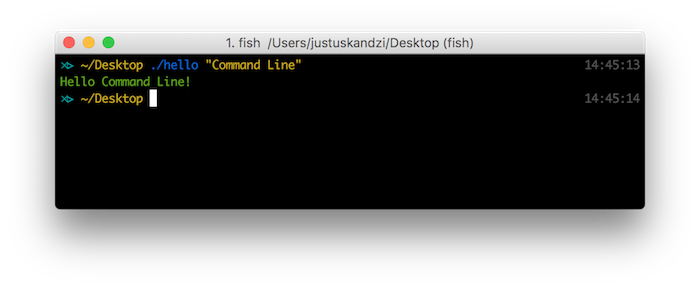
You can take a look at the full project on github.